Using the datum plane method to partition faces | |||||
|
| ||||
Context:
The figure below shows an example of partitioning selected faces by cutting
them with a datum plane.
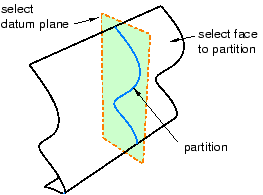
Context: The figure below shows an example of partitioning selected faces by cutting
them with a datum plane.
| ||||||||||