Using the curved path method to partition a face | |||||
|
| ||||
Context:
The edges need not be contiguous, but they must bound the face and subtend
an angle less than 180 degrees, as shown in the following figure:
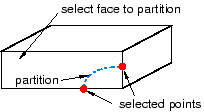
You first select the face to partition and then select one of two methods to define the position of the partition along the two edges; Abaqus/CAE draws a Bézier curve connecting the two points. You can locate the partition along the selected edges by either:
-
Entering a parameter value between zero and one, where zero represents the start vertex of the edge and one the end vertex. This method allows you to precisely position the partition anywhere along the edges. In addition, you can subsequently modify the partition using the Feature Manipulation toolset to edit the two parameters that you entered to locate the partition.
-
Clicking the midpoint or a datum point along the edge. If you use this method to position a curved partition, you will not be able to modify the partition later.
 tool, located with the partition face tools in the module
toolbox. For a diagram of the partition tools in the toolbox, see
tool, located with the partition face tools in the module
toolbox. For a diagram of the partition tools in the toolbox, see