Using the pick midpoint/datum point method to partition an edge | ||||||
|
| |||||
Context:
The figure below shows an example of partitioning a selected edge by
selecting the midpoint of the edge or a datum point along the edge.
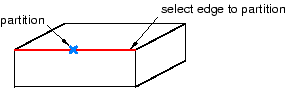
You cannot directly modify a partition that was created by selecting
an existing point. However, if you subsequently move the point, the partition
will move along with the point.
 tool, located with the partition edge tools in the module
toolbox. For a diagram of the partition tools in the toolbox, see
tool, located with the partition edge tools in the module
toolbox. For a diagram of the partition tools in the toolbox, see