Using the sketch planar partition method to partition a cell | ||||||
|
| |||||
Context:
You must sketch on a planar face. In most cases you will sketch the partition on a datum plane that intersects the selected cell. The following figure illustrates a sketched planar partition on a datum plane: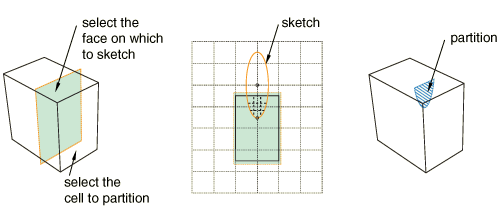
 tool, located with the partition cell tools in the module toolbox. For a diagram of the partition tools in the toolbox, see
tool, located with the partition cell tools in the module toolbox. For a diagram of the partition tools in the toolbox, see