- From the main menu bar, select .
The Create Partition dialog box appears. Abaqus/CAE displays prompts
in the prompt area to guide you through the procedure.
- From the Type radio buttons at the top of the dialog box, choose Cell.
The Method list displays the methods that you can use to partition a cell. - From the list of methods, select Define cutting plane.
- If the part or assembly contains more than one cell, select the cells to partition. You can use a combination of drag select, ShiftClick, and CtrlClick to select more than one cell to partition.
Abaqus/CAE highlights the selected cell. - From the prompt area, click one of the following methods to define the cutting plane:
-
Use the Point & normal method to partition the selected cells along a plane that passes through a selected point and is normal to a selected straight edge or datum axis, as shown in the following figure:
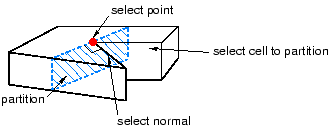
-
Use the 3 Points method to partition the selectes cells along a plane passing through three selected points, as shown in the following figure:
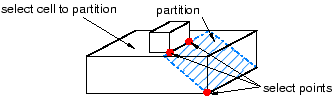
The three points can be anywhere on the part or assembly, but they must be distinct and they must not be colinear.
-
Use the Normal to edge method to partition the selected cells along a plane that is normal to a selected edge and passes through a selected point on the edge. The edge can be straight or curved, and need not be part of the cells being partitioned, although you cannot select a datum axis. This method is useful when you want to partition a cell normal to a curved edge, as shown in the following figure:
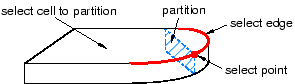
- Select points and edges as directed by the prompts in the prompt area. Points can be vertices, midpoints, arc centers, or datum points.
- In the prompt area, click Create Partition.
Abaqus/CAE creates the partition.
|