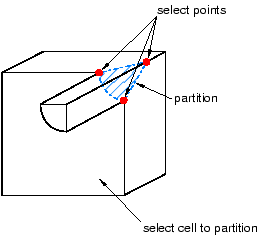Using the N-sided patch method to partition a cell | |||||
|
| ||||
Context:
If you select a curved edge or if you select two points connected by a curved edge, the corresponding edge of the resulting N-sided patch follows the contour of the edge. However, if you select points that are not connected by an edge, the patch simply connects the points; the patch will not follow the contour of the cell, and the partition may be incomplete.
 tool, located with the partition cell tools in the module toolbox. For a diagram of the partition tools in the toolbox, see
tool, located with the partition cell tools in the module toolbox. For a diagram of the partition tools in the toolbox, see  ) to undo the steps in a procedure.
) to undo the steps in a procedure.