Context:
Extending a face is analogous to creating an infinite plane that is
coincident with the face.
Abaqus/CAE
creates a partition wherever this infinite plane slices the cells that you are
partitioning, as shown in the following figure:
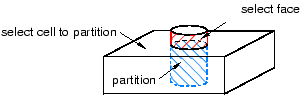
If the infinite plane cannot intersect the cells,
Abaqus/CAE
displays an error message. The extended face need not belong to the same part
as the cells to be partitioned; for example, in the
Assembly module
you can partition the cell of one part instance by extending the face of a
second.
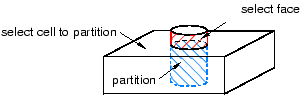
 tool, located with the partition cell tools in the module
toolbox. For a diagram of the partition tools in the toolbox, see
tool, located with the partition cell tools in the module
toolbox. For a diagram of the partition tools in the toolbox, see