Context:
Select
from the main menu bar to combine two adjacent triangular elements into a
single quadrilateral element, as shown in the following figure:
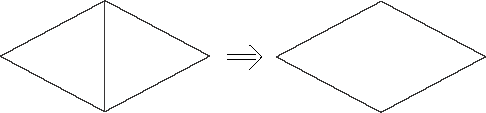
You can combine either first- or second-order elements, but you
cannot combine a combination of both. In addition, you can combine elements
only if the adjacent triangular elements have consistent normals. If necessary,
you can use the
Edit Mesh toolset
to flip the normals; for more information, see
Reversing the surface normal direction of shell elements.
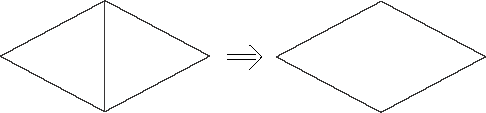
 tool, located at the bottom of the
tool, located at the bottom of the
 in the prompt area to exit the procedure.
in the prompt area to exit the procedure.