Creating a datum point at a specified distance from two edges | ||||||
|
| |||||
Context:
The figure below shows an example of creating a datum point at a specified distance from two edges.
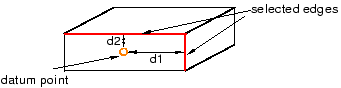
Context: The figure below shows an example of creating a datum point at a specified distance from two edges.
| |||||||||||