Creating a datum point by entering an edge parameter | ||||||
|
| |||||
Context:
The figure below shows an example of creating a datum point by entering an edge parameter.
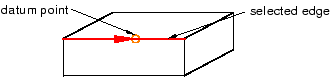
Context: The figure below shows an example of creating a datum point by entering an edge parameter.
| |||||||||||