Creating a datum plane at an offset from a selected plane | ||||||
|
| |||||
Context:
The figure below shows an example of creating a datum plane at an offset from another plane.
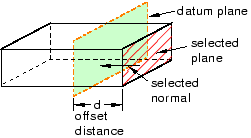
Context: The figure below shows an example of creating a datum plane at an offset from another plane.
| |||||||||||