Creating a datum coordinate system at an offset from another coordinate system | ||||||
|
| |||||
Context:
The figure below shows an example of creating a rectangular datum coordinate system at an offset from the default coordinate system.
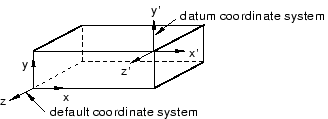
When Abaqus/CAE prompts you to select a point, you can select the origin of a datum coordinate system. When Abaqus/CAE prompts you to select an edge, you can select one of the axes of a datum coordinate system.
 tool, located in the module toolbox. For a diagram of the
datum tools in the toolbox, see
tool, located in the module toolbox. For a diagram of the
datum tools in the toolbox, see