Creating a datum coordinate system defined by three points | ||||||
|
| |||||
Context:
The figure below shows an example of creating a rectangular datum coordinate system defined by three points.
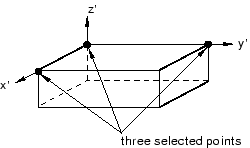
When
Abaqus/CAE
prompts you to select a point, you can select the origin of a datum coordinate
system. When
Abaqus/CAE
prompts you to select an edge, you can select one of the axes of a datum
coordinate system.
 tool, located in the module toolbox. For a diagram of the
datum tools in the toolbox, see
tool, located in the module toolbox. For a diagram of the
datum tools in the toolbox, see