Creating a datum coordinate system defined by two lines | ||||||
|
| |||||
Context:
The figure below shows an example of creating a rectangular datum coordinate system defined by two lines.
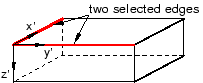
When Abaqus/CAE prompts you to select an edge, you can select one of the axes of a datum coordinate system.
 tool, located in the module toolbox. For a diagram of the
datum tools in the toolbox, see
tool, located in the module toolbox. For a diagram of the
datum tools in the toolbox, see