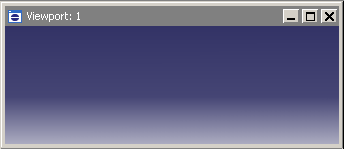Selecting viewports | ||||||
|
| |||||
Context:
There are several ways that you can select a new viewport to be the current viewport:
Click on the border or title bar of an existing viewport.
Select an existing viewport from the list in the menu.
Use CtrlTab—or select or from the menu—to cycle through all the viewports on the canvas.
Note:On Linux platforms CtrlTab is used to switch applications; CtrlF6 is an alternative keyboard shortcut.
Create a new viewport.
The current viewport has a dark gray title bar as shown in the following figure: