Overview of Tosca Structure.gui | ||
| ||
The graphical user interface enables the following tasks to be completed:
- defining the optimization task (Tosca Structure.pre)
- starting the optimization in Tosca Structure
- calculating iso surfaces, data smoothing and reduction (Tosca Structure.smooth)
- preparing results for post-processing (Tosca Structure.report)
- viewing them (Tosca Structure.view) as shown in the following figure
- editing the configuration (Edit Configuration) of Tosca Structure.gui.
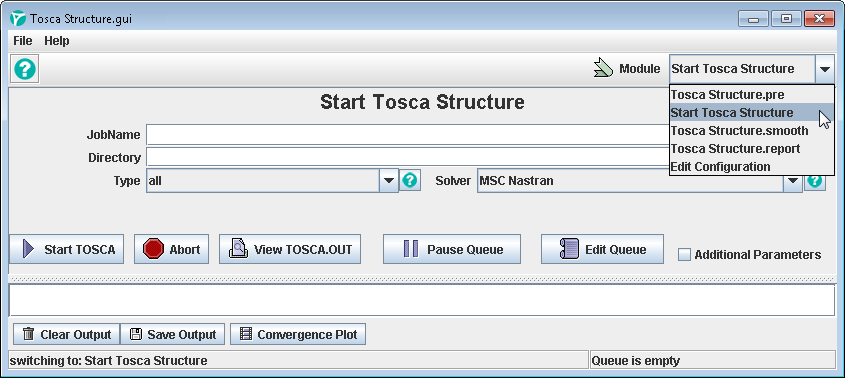 |
Tosca Structure.gui
can be started with the command tosca_gui in a Tosca Structure
command shell. The start script can be found in
<install_dir>/<os>/code/command/ToscaStructureGui.[bat|sh].
The graphical user interface requires Java to be available on the system. When started the Tosca Structure.gui will search for a valid Java distribution automatically. If successful it will work without any user action. If none can be found the graphical interface cannot start and an error message will guide the user how to properly setup Java.
There are multiple ways to set the Java distribution for the Tosca Structure.gui to use:
-
The common way to define the path where the Java distribution can be found on the system is to declare it in the installation configuration file:
<install_dir>/<os>/SMA/site/EstablishedProductsConfig.iniHere the user can set the path in the
[Tosca]section with the parameter:INS_TSO_JAVA_PATH=<path-to-Java> -
Another possibility is to set the path in the environment variable
SMA_TSO_JAVA_PATH. This definition has the highest priority and allows to use a different path than what is defined in the global installation configuration. -
Finally, the Tosca Structure.gui checks if the
JAVA_HOMEvariable is set.