VTFX Plug-In for Office Applications | ||
| ||
Prerequisites and Installation
The plug-in is not included in the SIMULIA Tosca Structure installation package and must be installed separately on each computer. It is
realized as an ActiveX component that can be embedded in a Microsoft PowerPoint
presentation, Microsoft Word document, or html file. The plug-in loads a
VTFX file generated by SIMULIA Tosca Structure and provides means for user interaction with the sequence of models saved in the
file.
The plug-in is compatible with the following software:
- Microsoft Windows® XP / Vista / 7
- Microsoft Office® 2007 and above (for Office® 2010 only 32bit versions are supported.)
- Firefox® or Chrome®
For the operation of the plug-in, a graphic card that supports OpenGL (including actual driver software) is required.
The plug-in can be downloaded directly from Ceetron (http://www.ceetron.com).
Embedding the Plug-In Into PowerPoint®
To insert a plug-in into a Microsoft PowerPoint® presentation, do the following:
- Create a new slide in Microsoft PowerPoint®.
- Select the tab
GLview 3DPluginand clickInsert.
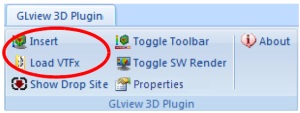 |
The plug-in should now look like this:
 |
The vtfx file to be loaded in the plug-in can be specified as follows:
- Select the plug-in by clicking it.
- Click Load VTFx in the Add-in (tab GLview 3DPlugin).
- Select the
VTFx(orVTF) file you want to use in the resulting dialog and click Open. - Now, if you view the slide show in presentation mode, the plug-in
will open the
VTFxfile immediately when the slide containing the plug-in appears.
An alternative way to steps 5 and 6 is to open the properties window of the toolbar from the context menu and to edit the entries there. In this window, the property SWRENDERING can also be set to ON (default is OFF) to turn on the software rendering (otherwise the hardware OpenGL acceleration is used).
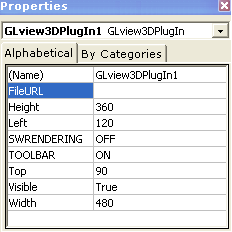 |
The VTFX file is loaded when the slide of the presentation
is shown for the first time. After that, returning to the slide from
another one or even the restart of the presentation (but not of Microsoft
PowerPoint) does not cause the file to be reloaded.
Opening VTFX Files Using VBA Scripts
Using a simple VBA script, the user gains full control of the loading of a VTFX
file in the plug-in. As an example, a button in the presentation can be created such
that a certain file is loaded when the button is pressed. This behavior is needed if
the loading time of a VTFX file is large so that the user might
want to skip it, or if different files are to be shown in the same plug-in (for example, by
clicking a button that corresponds to each file).
To create a button that opens a VTFX file, first insert the plug-in as described
in actions 1-3 above. Then, continue as follows:
- To add a button, select
Command Buttonfrom theControl Toolboxin the Developer tab, and drag a button into the slide.
The button will look something like this:
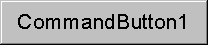 |
- Double-click the button (or right-click and select
View Code) to edit its<button name>_Clickmethod in Microsoft Visual Basic editor (the code that handles the click of the button). - Add a codeline that calls the Open() method of the plug-in
as follows (replace the argument
test.vtfxwith yourVTFXfile name): -
Private Sub CommandButton1_Click()GLview3DPlugIn1.Open ("test.vtfx")End Sub - Select the menu command
File | Close and Return to Microsoft PowerPoint. - Now, the
VTFXfile will be loaded once the presentation is started and the button on the slide is clicked. Note that the file is loaded only once; it unloads when Microsoft PowerPoint is exited.
Important:
Advanced usage of the plug-in using VBA scripts requires the use of Macros.
Therefore, PowerPoint presentations must be saved as «PowerPoint Macro-Enabled
presentation (*.pptm)» files. |