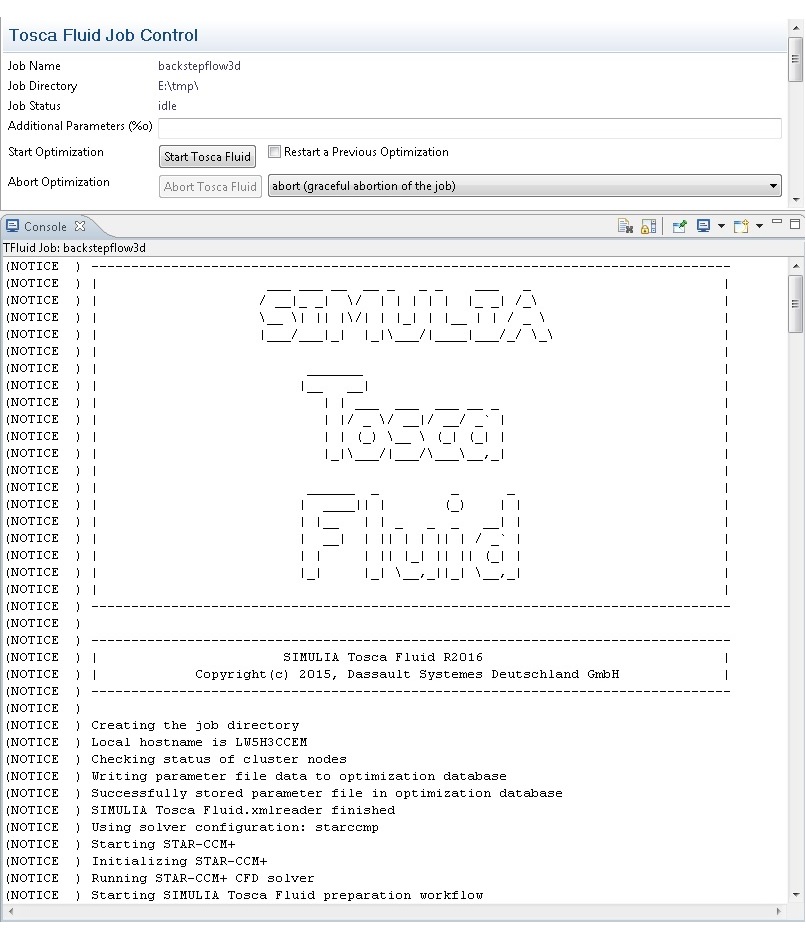Start an Optimization Job | ||
| ||
The SIMULIA Tosca Fluid job control section is depicted in the figure below:
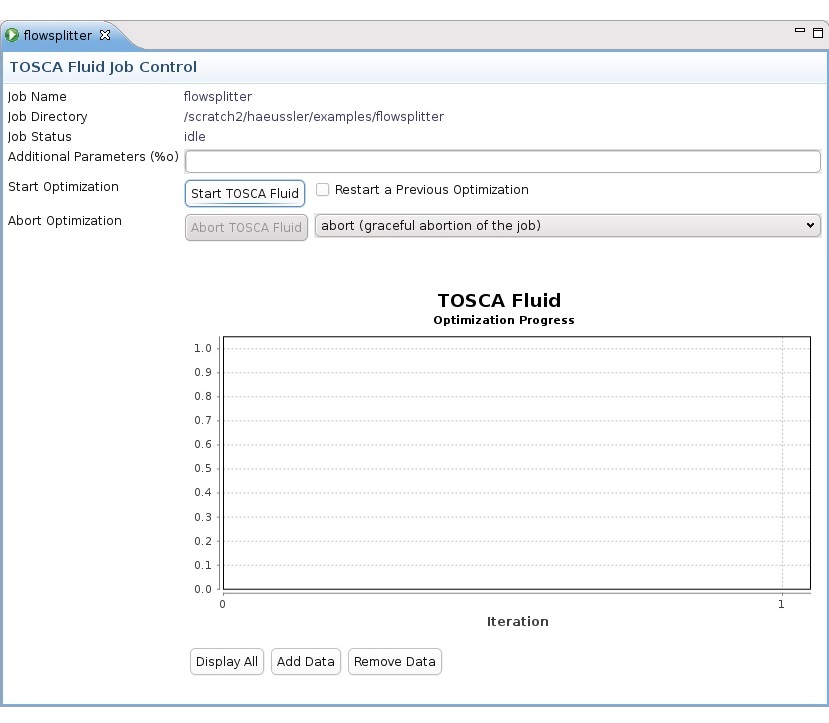
To start SIMULIA Tosca Fluid, the Start SIMULIA Tosca Fluid button must be clicked. Tosca Fluid.gui will start SIMULIA Tosca Fluid in the current working directory according to the SIMULIA Tosca Fluid start command that has been configured in the Preferences section.
If a specific CFD solver is to be used, the name of this solver must be selected on the CFD Model panel.
The parameter file should be saved before a SIMULIA Tosca Fluid job is started. If the parameter file has not been saved, Tosca Fluid.gui opens a respective dialog box when the button Start SIMULIA Tosca Fluid is clicked as depicted in the following figure:
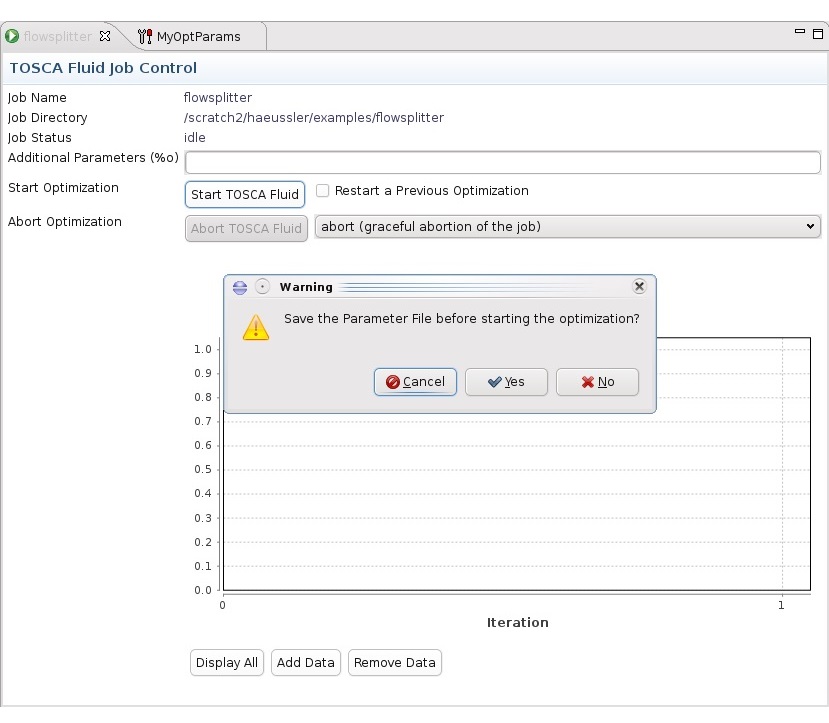
To save the parameter file, click the Yes button. A file system dialog appears where the parameter file can be saved to the working directory.
SIMULIA Tosca Fluid is started in the background and the SIMULIA Tosca Fluid output can be retrieved in the console window as depicted in the figure below: