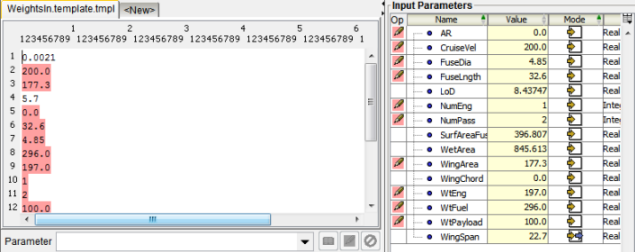Configuring the Sizing Weights Input Parsing Instructions | ||
| ||
-
Click the Input tab on the Simcode Component Editor.
The contents of the tab appear. The template file contains several placeholders that must be replaced with the actual values of the parameters.
-
To convert
velocityto a parameter value, selectvelocityfrom the center of the editor.- Type
CruiseVelin the Parameter text box in the center of the editor.Once you begin to enter text, the text box is highlighted in yellow to indicate that the parameter does not exist but will be created.
- Click the Write
 button adjacent to the Parameter
text box.
button adjacent to the Parameter
text box.This action tells Isight to write the value of a parameter called
CruiseVelinto the input file at the location where the termvelocitynow resides. For the purpose of file parsing in the Simcode component, Isight typically writes parameters into the input file so that their values may change from run to run. Conversely, Isight reads values from output files after they are run through the Simcode.The editor is updated with the new action added to the Actions list and the new parameter added to the Input Parameters list.
The parameter
CruiseVelwas assumed to be a string. However, for this example the value is a real number. - Click the cell that contains
the word String in the Input Parameters
area of the right side of the editor. You may need to scroll over to
see this cell under the Type column.A list of variable types appears.
- Select Real.The Type value for the
CruiseVelparameter is updated. - Click in the Value cell, and enter
200.Isight updates the parameter information as shown in the following figure:
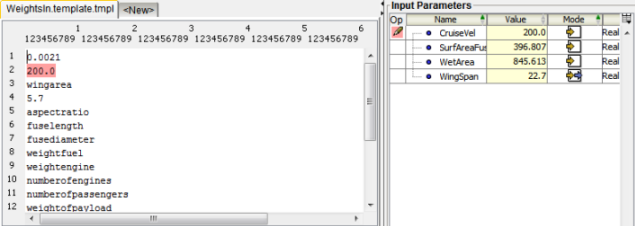
- Type
- Using the same procedure, create the following input parameters:
Parameter Initial Value Type WingArea177.3Realaspectratio0RealFuseLngth32.6RealFuseDia4.85RealWtFuel296RealWtEngine197RealNumEng1IntegerNumPass2IntegerWtPayLoad100RealThe
WtFuelparameter does not appear in the parameter information because you already created it as input parameter for thePerformanceSimcode component. You need to remove the mapping and change the parameter to input. - Click OK to close the Simcode Component Editor and to save your changes.
- With the
Sizing WeightsSimcode component selected in the Design Gateway, click the Dataflow tab. - Click on the line (in the middle of the tab) that connects
WtFuelon the left side of the editor to thePerformancecomponent on the right side of the editor.The tab looks similar to the following figure: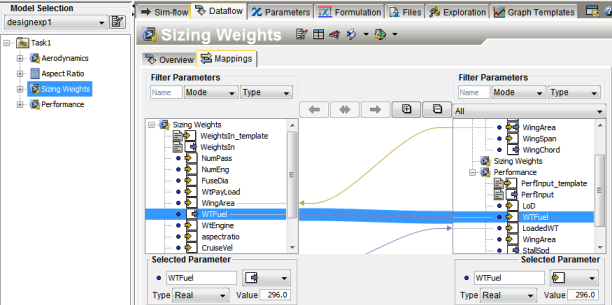
- Click Delete, and then click Yes to confirm the deletion.
- Click the Parameters tab.
- Select the
WtFuelparameter, and change the Mode from output parameter to input parameter
to input parameter  .
. - Save the model.
- Click on the Simflow tab.
- Select the
- Open the
Sizing WeightsSimcode component.The editor looks similar to the following figure: