-
From the component editor, select the parameters you
want to add/remove/edit on the appropriate tabs (e.g., Random Variables,
Constraints, Objectives).
To add all the selected (highlighted) parameters, click
Check. If no parameters are selected (highlighted),
you are prompted to add all parameters. To clear all the parameters,
click Uncheck.
-
Click Edit.
The Edit dialog box appears. 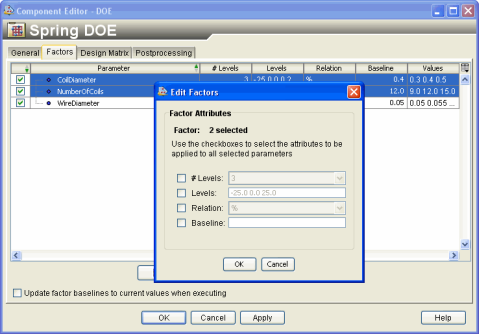
In the above example, two parameters are selected. Using
the Edit dialog box you can set attribute values
for both parameters.
-
Click the check box next to the attribute you want
to edit, and type the new values.
-
Click OK.
Isight
updates the values for all the parameters that were selected.
|